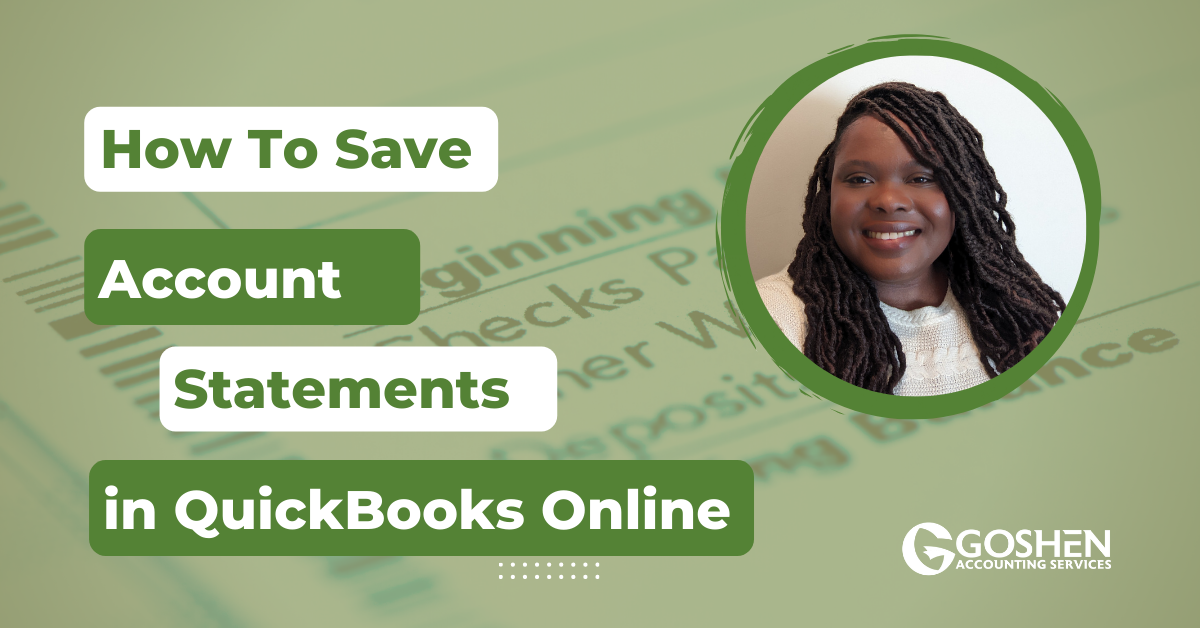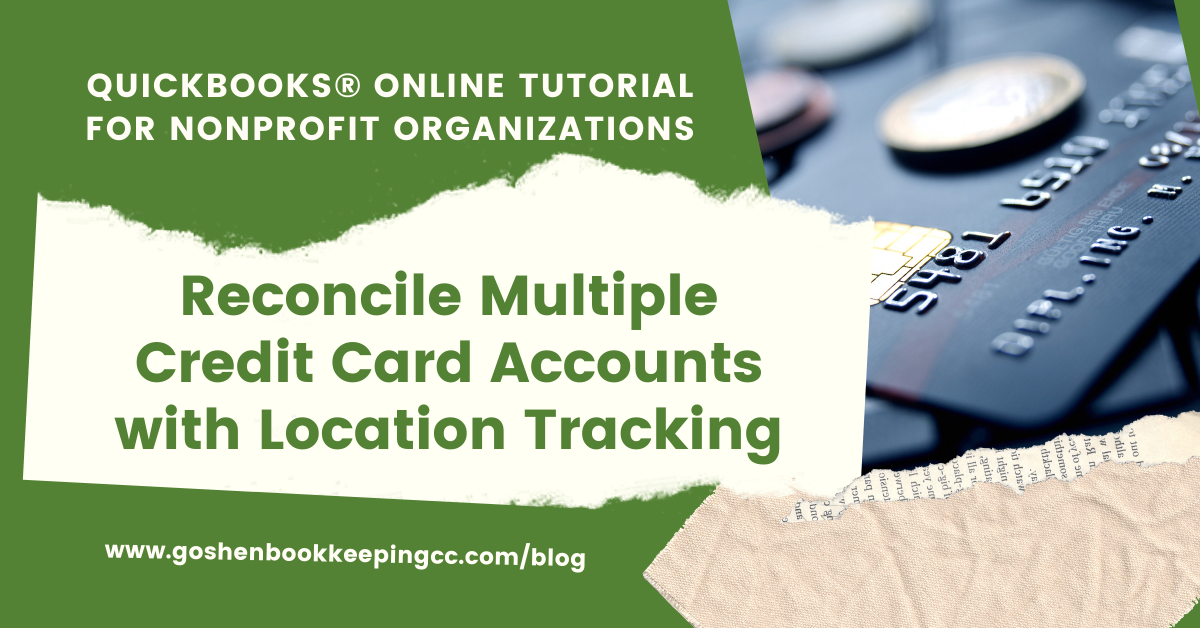Last month, I showed you how to record restricted contributions for your ministry, how to track the related expenses, and how to release the funds from restriction in QuickBooks Online.
To conclude the tracking of restricted funds in QuickBooks Online for churches’ series, in this tutorial, I will show you how to record your beginning fund balances.
If you have been using QuickBooks Online for a while, you will notice every year on January 1st or the beginning of your fiscal year, your net surplus or deficit from all of your fund balances closes to the QuickBooks Retained Earning equity account.
One of the many year-end tasks you need to do is move the fund balances from the Retained Earnings equity account to the with or without donor restrictions net asset accounts. This process ensures your fund balances are accurate.
Log into QuickBooks Online. Watch the video and follow along with the guide.
Record Beginning Fund Balances
Run the Statement of Activities by Class report for the prior year and make a note of each fund net surplus or net deficit amount.
Click the +New icon and select journal entry under the other column.
Journal date = January 1st of a new calendar year or the first date of your fiscal year
Journal number = continue with your journal numbering sequence
Line 1 Entry - Clearing account
Account = select the journal clearing account
Debit = enter the amount as zero
Description = enter “Record 12/31/YY fund balances”
Name = leave blank
Location/Division = 1. Without Donor Restriction
Class = Select the General Fund class
Line 2 Entry - Record the Retained Earnings amount for the General Fund
Account = select the Retained Earnings account
Debit = enter the net surplus amount
Description = enter “Record 12/31/YY fund balances”
Name = leave blank or use a generic customer named “YE Adjustment”
Location/Division = 1. Without Donor Restriction
Class = Select the General Fund class
Line 3 Entry - Record the General Fund Net Asset balance
Account = select the Without Donor Restriction:General Fund net asset account
Credit = enter the net surplus amount
Description = enter “Record 12/31/YY fund balances”
Name = leave blank or use a generic customer named “YE Adjustment”
Location/Division = 1. Without Donor Restriction
Class = Select the General Fund class
Line 4 Entry - Record the Retained Earnings amount for the Temporary Restricted Fund
Account = select the Retained Earnings account
Debit = enter the net surplus amount
Description = enter “Record 12/31/YY fund balances”
Name = select the customer/project (aka your fund name)
Location/Division = 1. Without Donor Restriction
Class = Select the General Fund class
Line 5 Entry - Record the Temporary Restricted Fund Net Asset balance
Account = select the With Donor Restrictions:Temporary Restricted Fund net asset account
Credit = enter the net surplus amount
Description = enter “Record 12/31/YY fund balances”
Name = select the customer/project (aka your fund name)
Location/Division = 1. With Donor Restriction
Class = Select the Temporary Restricted Fund class
Repeat the same steps in lines 4 and 5 to record additional restricted fund balances that make up the retained earnings account balance.
Once done, copy and paste the description text in the journal entry memo box. Then, click save and close.
Run the statement of financial position on January 1st or your fiscal year beginning date and you will notice your retained earnings account is zero and your with and without donor restrictions, net asset accounts now have all of the fund balances we recorded above.
Are You On Pinterest?
Pin this post and share it with others.
Do you have questions about using QuickBooks Online to run your nonprofit or church? Contact me - I am happy to help!