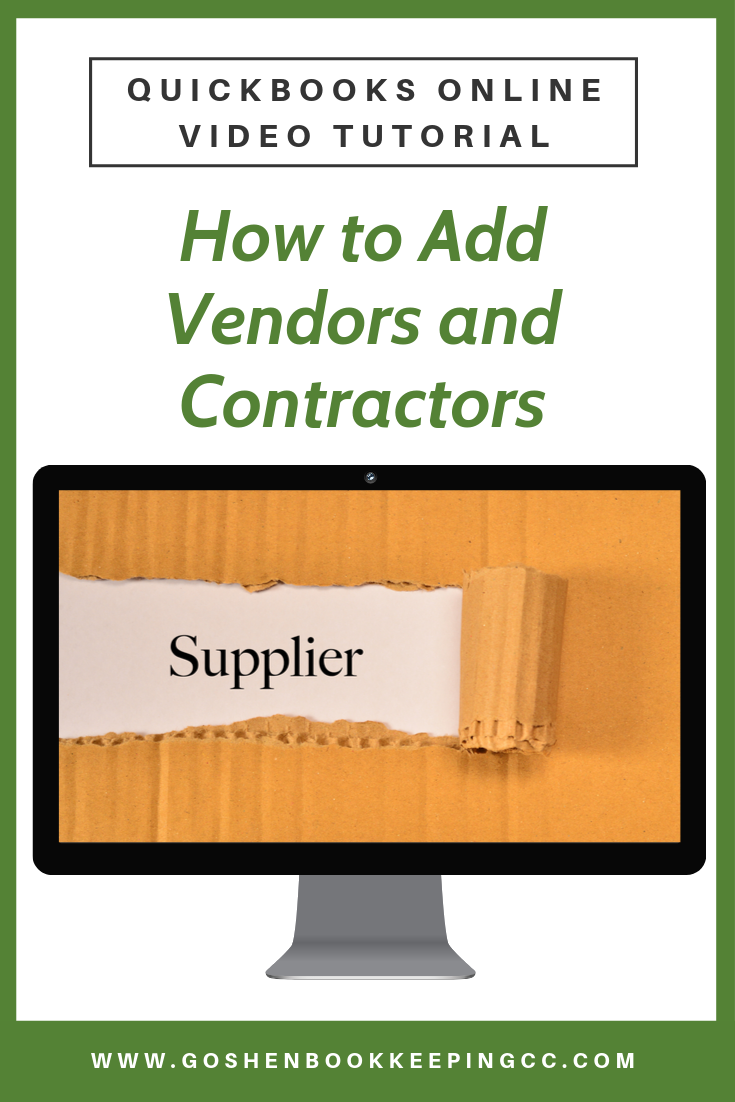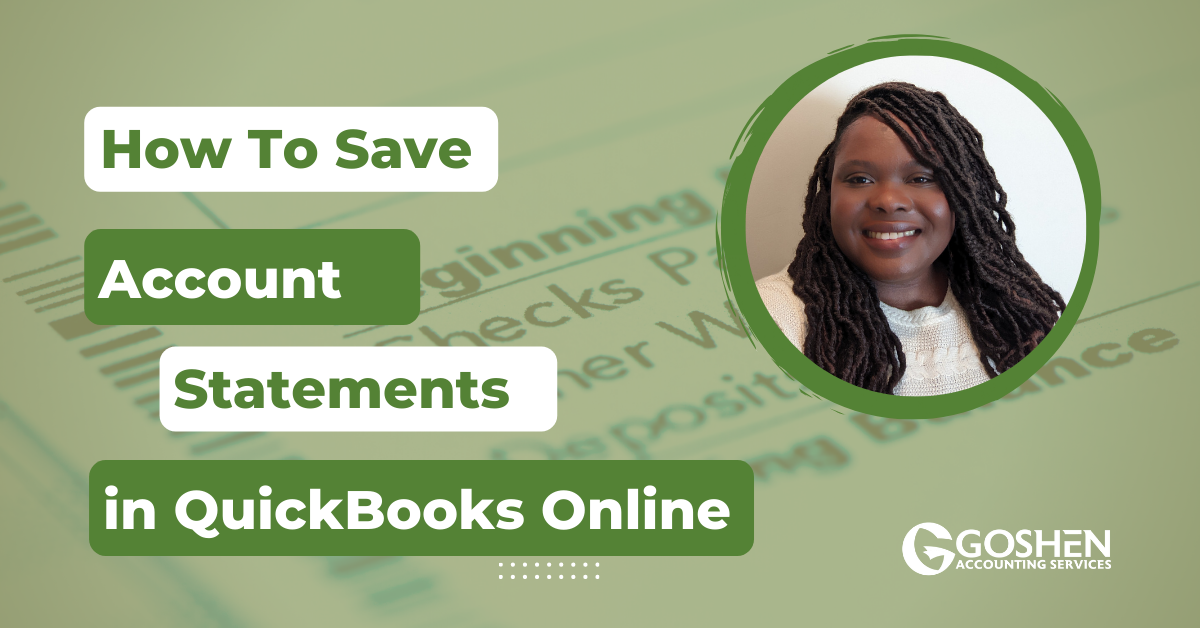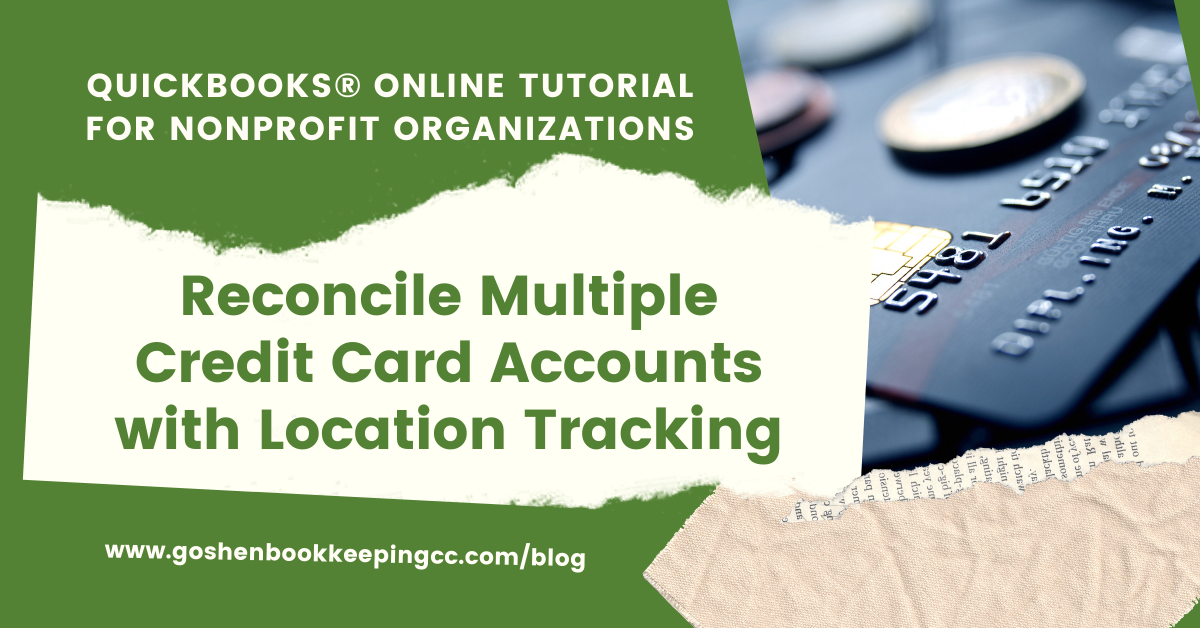Are you still using a paper system to track your vendors and waiting till the last minute to give your accountant a list of your contractors for 1099s?
In this tutorial, I will show you how to add your nonprofit’s vendors and contractors to QuickBooks Online. Watch the video and read the guide to get started.
Important Tips
Don't create a vendor for each one-time expense such as restaurants or gas stations or parking lost or parking lots. Use one generic name for all restaurants.
Use one generic name for all gas stations and use one generic name for all parking lots. And then, use the memo/description field to add the actual vendor's name when entering the transaction in QuickBooks Online.
When creating a vendor in QuickBooks Online, enter the vendor's full contact details such as the billing address, email address, phone number, website, billing account number, billing terms and the tax information if they are a service vendor subject to IRS definition of a contractor for 1099 purposes.
Use the attachment section to add copies of contracts and W-9 forms. Use the notes section for any special notes to remember for that vendor.
If you have employees that you reimburse, add a "V" to the ending of their last names in the vendor center to differentiate them from your employee list. You can display a different name on checks.
Always add a vendor name to all expenses that you record inside of QuickBooks Online. Never leave the vendor name field blank.
Add a New Vendor
Log into QuickBooks Online.
Click on the expenses tab at the left navigation bar, then select the vendors' tab. The top colored section is known as the money bar. The money bar shows you the purchase order you have created, overdue bills, and bills that have been recently paid in QuickBooks Online.
Clicking on any of these boxes will open a filtered list. So if you click on the overdue bills box, it will show you vendors that have open bills inside of the system.
To create a new vendor, click the green new vendor button at the top right of the screen.
In the the vendor entry screen, you can add a vendor's full contact details using a physical copy of an existing bill or prior bill.
One cool thing about QuickBooks Online is that when you start typing a vendor's name in the company name field, it will try to look up the vendor's information in the Duns and Bradstreet business database and auto-populate all of the vendor's contact information fields for you.
Just pay attention to the address field. Make sure the address field matches the information on your prior bill. You don't want to send a check to the wrong billing address.
You also want to make sure the information you enter here for a service-based business especially a 1099 contractor matches their completed W-9 form.
You can also print a check with a different name than the one that is displayed.
If you have a designated account number on your bills and billing terms from your vendors, enter them in the account number and billing term fields.
The business ID No. field should be used to record a social security number or federal identification number from a completed W-9 form. This is the form that you will typically request from your service-based vendors or contractors to complete when they engage with your organization.
GBC Tip: Collect a W-9 form from all of your service-based businesses before you pay them. This will save you the hassle of having to chase people down at the end of the year. It will also prevent you from having to withhold taxes to remit back to the IRS at the end of the year.
Check the box that says "Track payments for 1099". Checking this box will allow you to be able to run a 1099 transactions detail report at the end of the year to prepare 1099s in QuickBooks Online or provide to a CPA or 3rd party payroll provider.
Use the notes field to document things like a summary of contract terms, etc. or any else that can't fit in any of the fields mentioned before. In addition to that, drag a completed W-9 form into the attachment section.
Review everything you just entered to make sure it matches a copy of your bill, then click save to exit the vendor entry screen.
That is a quick and easy tutorial on how to add vendors to QuickBooks Online.
Questions about using QuickBooks Online to run your nonprofit? Contact me - I am happy to help!