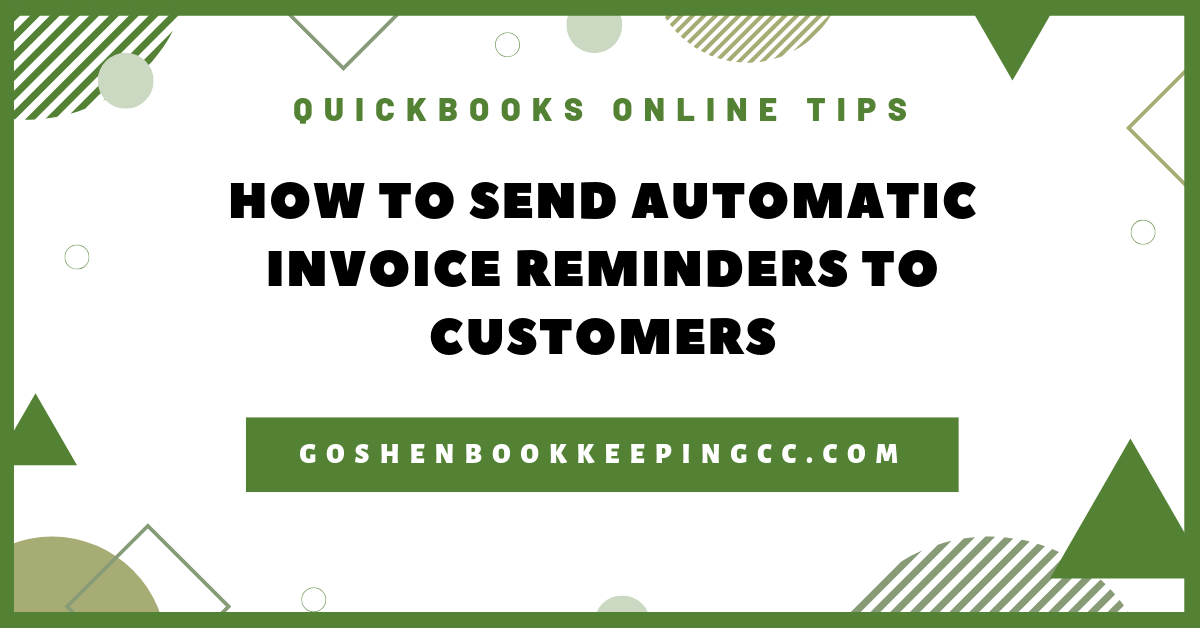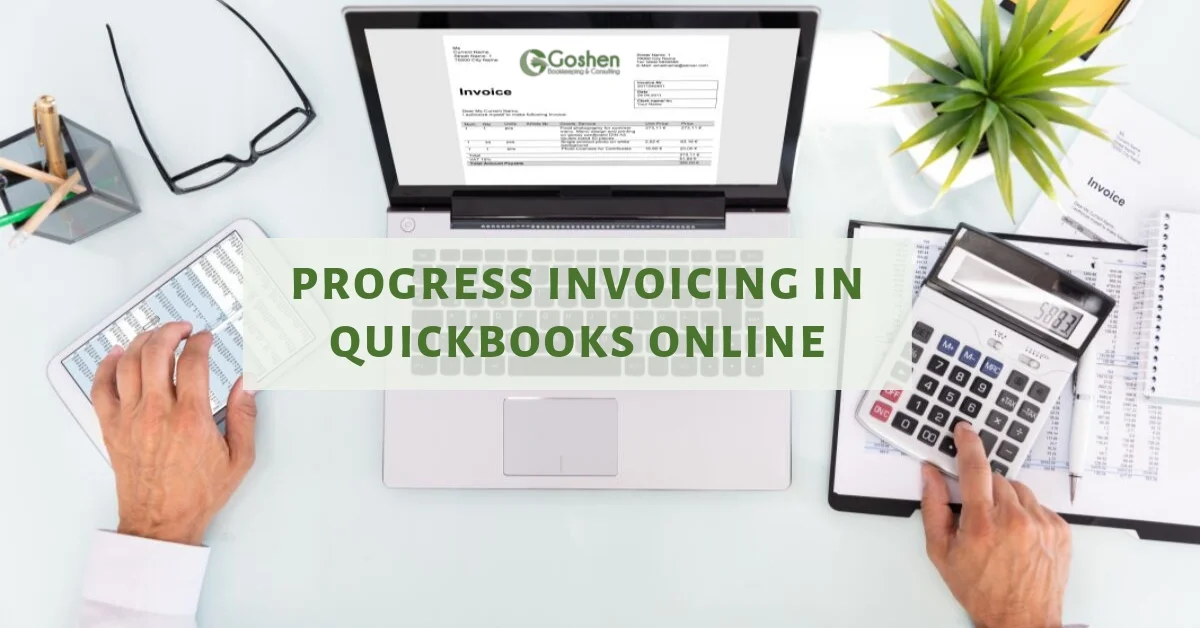Customizing the sales forms in QuickBooks Online is a great way to add some color and branding to your invoices, donor receipts, and estimates you send to your constituents. You can create multiple templates and toggle between forms when invoicing a customer in QuickBooks Online.
I encourage all of my clients to take the time to customize their sales forms to reinforce their marketing message if they are not using an external donor management system.
Watch the video to learn how to customize your invoice, donor receipt, and estimate forms in QuickBooks Online.
Steps to Customize your Sales forms
To get started, log into qbo.intuit.com.
To create custom sale forms, click the Gear icon and select Custom Form Styles.
To create an invoice template first, click the green button and select a new style.
Under the Design tab, give your invoice template a name and custom the look of the invoice to match your branding.
Change the template style to airy, classic, modern, fresh, bold, or friendly.
Upload your logo and update the color hex code to match your organization’s colors.
You could choose a different font type and change the font size.
Edit the page margins of the template to match your letterhead or windowed envelope.
In the Content tab, you can customize the body of your template by clicking on the pencil icon.
Under the header section, you can update your business information and add your contact information.
Under the form section, edit the name of your template to say pledge if you are tracking pledges in QuickBooks Online. Or you can change it to say membership invoice or anything else you prefer.
Activate the custom transaction numbers if you are using custom transaction numbers for your sales forms.
You can add a shipping address to display on the invoice if the customer has a shipping address.
You can add additional custom fields if you are using those options inside QuickBooks.
In the table section of the invoice template, you can show an account summary on the template. You can customize all the labels and columns and the width of them.
Decide if you want to show the deposit on the invoice or show an estimate summary if you are using the estimate function.
You can customize the message that shows up in the invoice message box by adding a thank-you message. Keep it short and simple. The message box is useful to add your federal EIN number and any 3rd party payment link like PayPal for your customers to pay you.
You can use the footer section to add more thank-you messages or add your feedback link.
In the Emails tab, customize how you want your emails to appear to customers.
You can select the option to show full details or you can select the summarized details. When you click on any of the email format options, you will see a preview of how it looks on the right hand of the screen.
I recommend choosing the summarized details option and keeping the PDF attachment box checked if you are not using QuickBooks Online Payment Solutions. If you are using QuickBooks Online Payment Solution, uncheck the box next to attach PDF.
Customize the subject and body of your email. Use the body of your email to reinforce your core mission and thank your customer.
The Payments tab gives you the option to select the payments you want to collect from your donors, members, entities, sponsors if you are using QuickBooks Payments.
QuickBooks Payments merchant processor that allows other people to pay you directly online by clicking on your invoice and selecting the option to pay by credit card or pay by ACH bank transfer.
I recommend working with an Intuit reseller partner to get better credit card rates for your nonprofit.
Once you finish customizing your invoice template, click preview PDF to review the template.
Repeat the entire process above to customize your sales receipt form and estimate form.
If you don’t like QuickBooks templates, you can import your own Microsoft Word template by clicking on the Gear icon and select QuickBooks Labs.
Turn on Import Style.
Watch the demo video and download the sample file format to use in designing your own template.
Now you know how to create beautiful sales forms to track your pledges, sponsorships, membership, grants, and services in QuickBooks Online.
Are You On Pinterest?
If you enjoyed this post, share it!
Questions about using QuickBooks Online to manage your nonprofit’s finances? Contact me - I am happy to help!