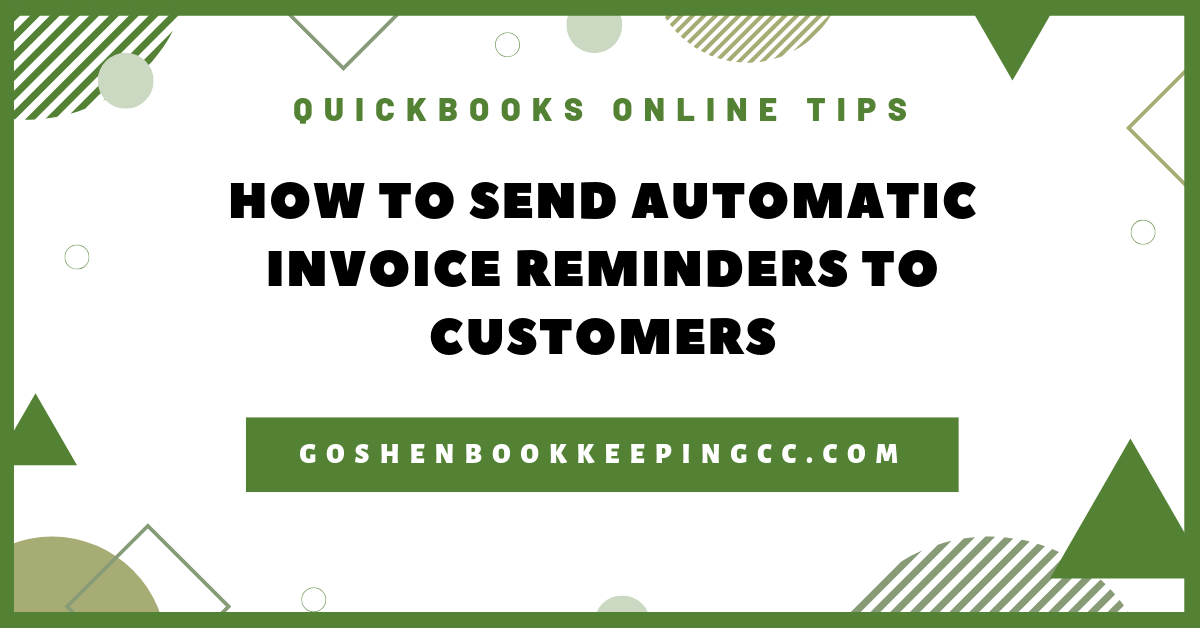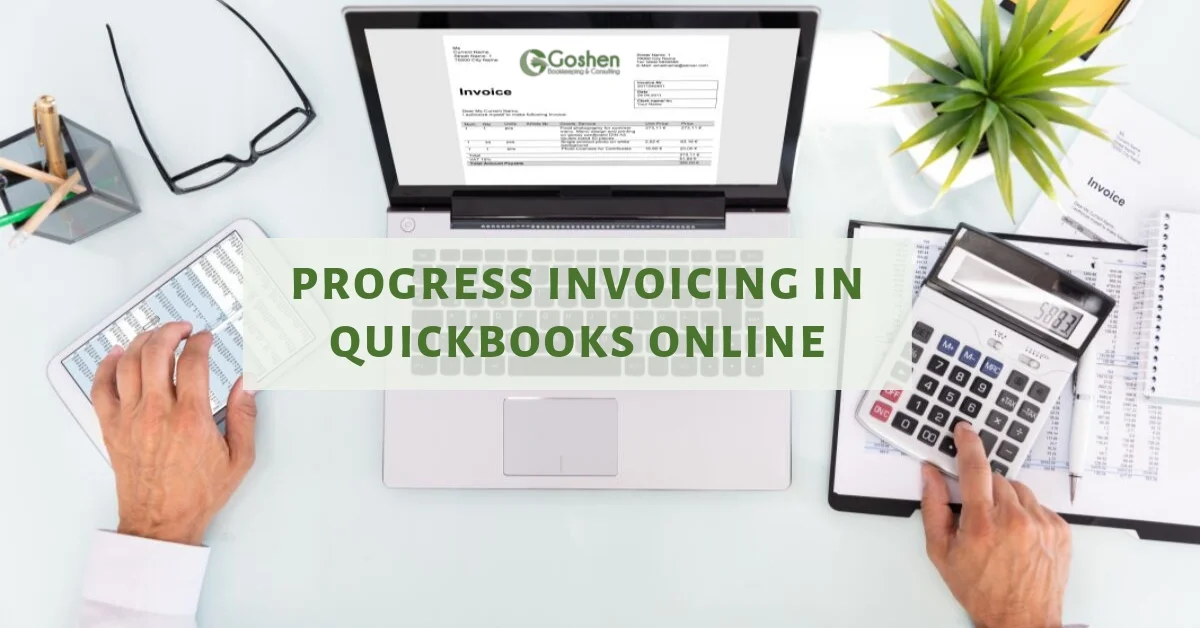Estimates are non-posting transactions that do not impact your sales account. They are quotes you send to customers. Rather than using Microsoft Word to create your quotes or estimates, you can use QuickBooks Online Estimates.
You can use estimates to provide quotes to customers that want to rent out your facility for weddings, events, or corporate meetings.
Watch the video and read the guide to learn how to create estimates in QuickBooks Online.
Steps to Create an Estimate
To create an estimate, select the Quick Create (+ icon). Under Customers, select Estimate.
In the estimate screen, add a new customer or select an existing customer’s name.
Choose a status from the drop-down option under the customer’s name or leave it as the default pending option if you will email this estimate to the customer to approve.
Enter an Estimate Date and Expiration Date.
Enter your location if applicable. In my example, this is for general service, so I will choose the without donor restriction option.
Enter a Service Date. Select a Service as your category. This will be Fellowship Hall Rental.
Enter a Description, Quantity, Rate, and Amount and select your Class.
Add any attachments such as the venue arrangement style or service terms to the attachment section.
You can print or preview the estimate to see how it looks like or to give it to a customer.
You can also customize the estimate form before emailing it to a customer.
Click save and send to email the estimate.
To see the status of the estimate you created, click on the Sales tab at the left navigation bar and then select the All Sales tab.
Click on the Estimates tab on the money bar to see and locate the customer’s name with the estimate. The status column next to the customer’s estimate will show as pending and update when the customer accepts or rejects the estimate. Once the customer accepts the estimate, you can convert it to an invoice.
Run an Estimate Report
Another way to see a list of all the estimates you have created in QuickBooks Online is to run the Estimates by Customer report.
To do this, click on the Reports tab to open the standard reports center. Scroll down to the Sales and Customers section. Locate the Estimates by Customer report, then click on it.
You can customize the report, memorize it using the save customization button, email it to a team member, print it out, or export it as PDF or Excel.
Now you know how to use QuickBooks Online estimates to send quotes to your customers renting your facility for weddings, funerals, events, or corporate meetings.
Are You On Pinterest?
If you enjoyed this post, share it!
Questions about using QuickBooks Online to manage your nonprofit’s finances? Contact me - I am happy to help!