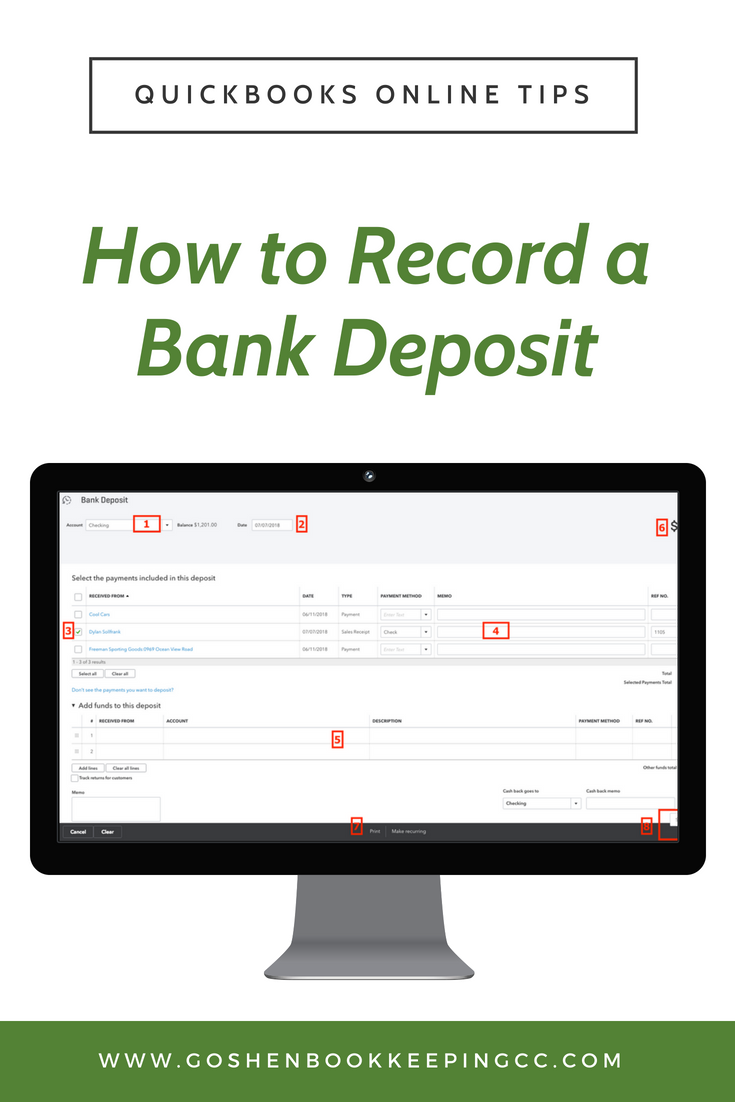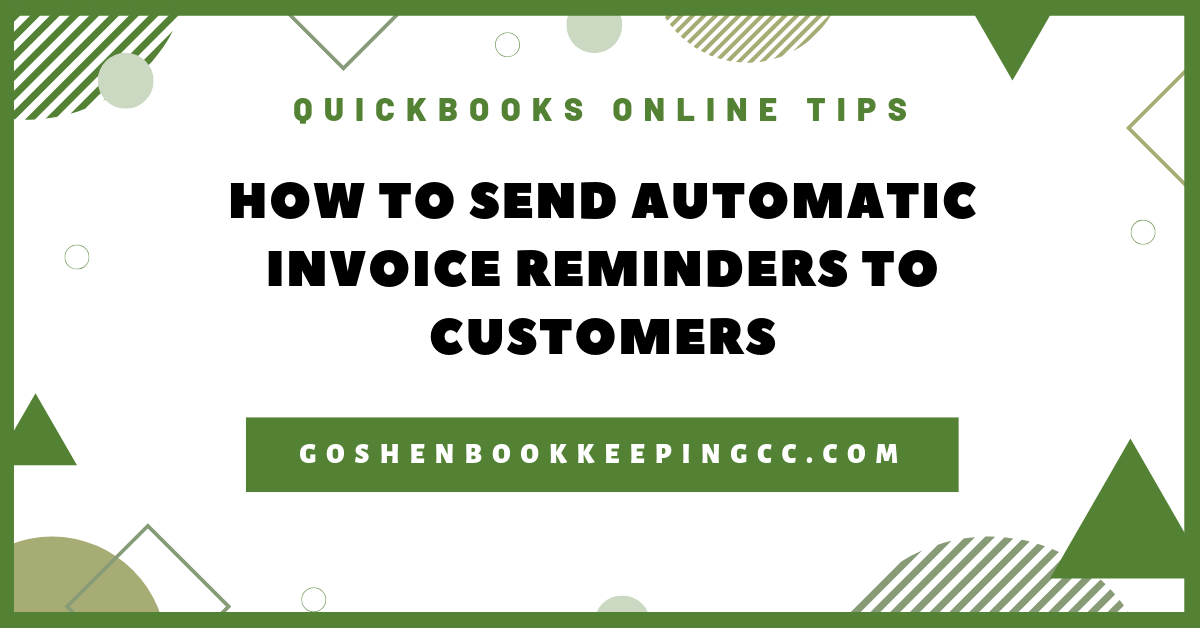You've created the sales receipt or received payment to the Undeposited Funds account in QuickBooks Online. You are probably looking at your bank account register now and asking where did your funds go to? 🤔
Undeposited Funds is a QuickBooks generated account that mirrors what happens in real life from the time you receive a payment from a customer to when you actually go to the bank to deposit the funds. Think of the account as an "in transit to my bank account".
Moving the received payments from the Undeposited Funds is the final step to complete in the accounts receivable process. If you skip this step, you will end up overstating your income.
To get started, log into your QuickBooks Online account and follow the below steps to get started.
1. Click on the "+" icon in the top right navigation bar. Under the Other column, click on Bank Deposit.
2. QuickBooks Online will open up the Bank Deposit screen. Complete the following fields:
Select the bank account from the dropdown option to deposit the payment
Enter the deposit date - this should match your bank deposit slip
Put a checkmark next to the customer with the sales receipt we made earlier
Add a memo if needed
Use the Add funds to this deposit to record any fees that were taken out of the deposit or add additional deposits here
Review your total amounts to make sure everything is accurate
Print a copy of the deposit to attach to your bank slip
Click save and close to complete the deposit
Click save and new to keep adding more bank deposits
You should now see the funds inside your bank account register and your undeposited funds’ register should be cleared of the transaction.
Feel free to share this QuickBooks Online tip with other users. Reach out to me if you need a one-on-one QuickBooks Online training session.