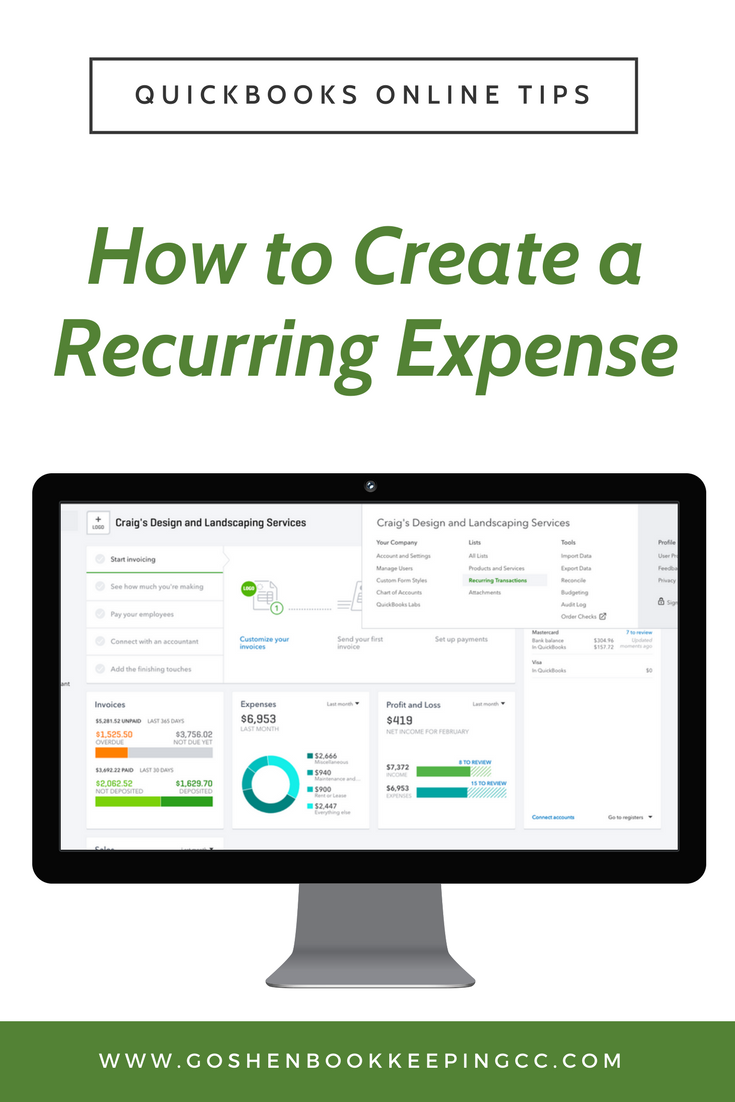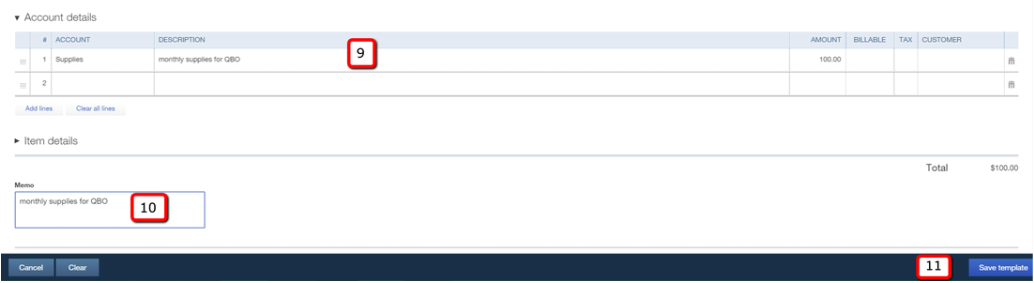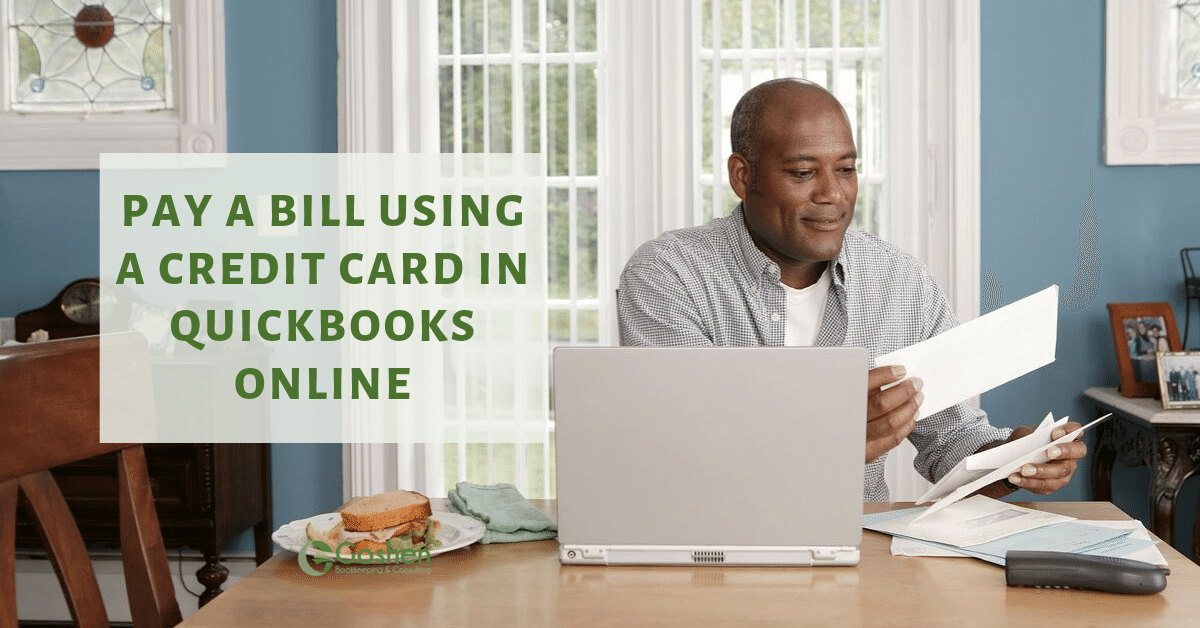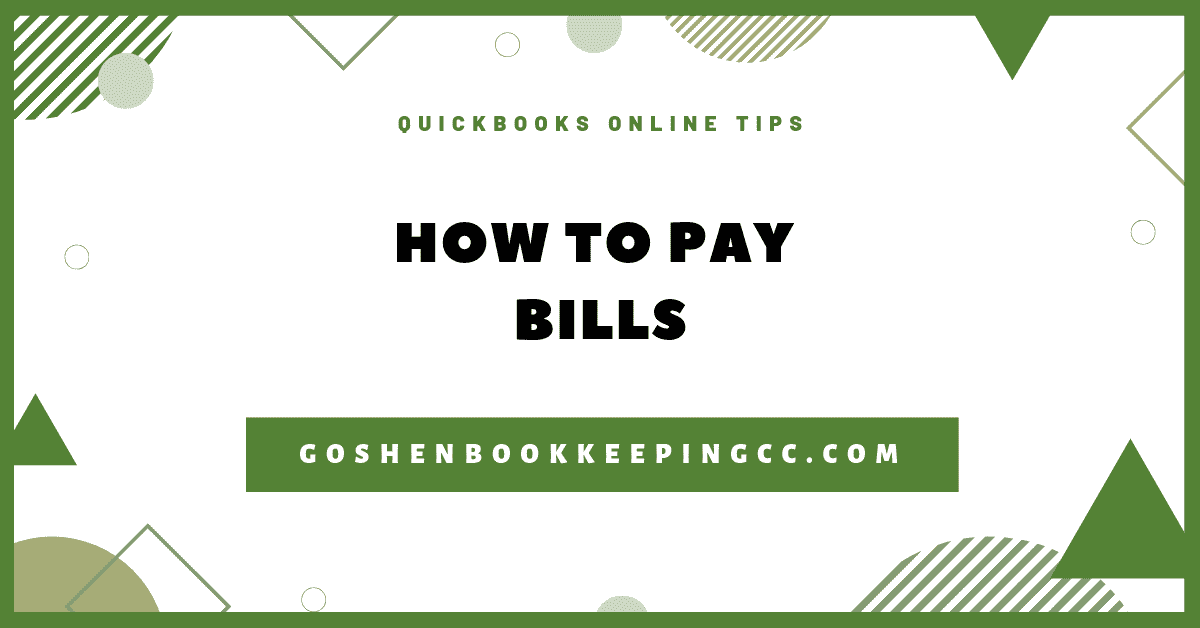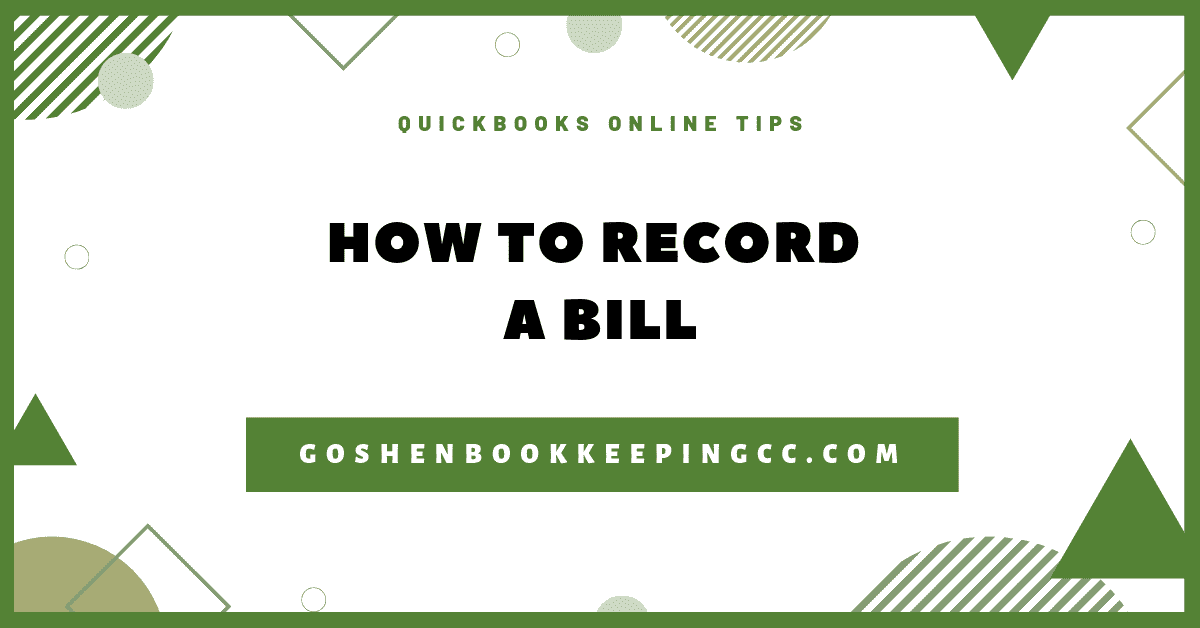Save time and data entry steps by using QuickBooks Online Recurring Transactions feature to schedule and enter monthly expenses with fixed amounts. This feature works great for checks, bills, invoices, credit memos, transfers, journal entries, and many more.
Follow these easy steps to start scheduling your recurring expenses in QuickBooks Online.
1. Click on Gear icon > Select Recurring Transactions
2. Click on the New button to add a new recurring transaction
3. Select Expense as the transaction type from the dropdown option and click OK
4. Create a Template Name for the expense > Set a specific Schedule and the Number of days in advance you want the expense entered into your account register
5. Enter the Payee name and Account expense will come out of every month
6. Set the Interval, Start Date, and End Date you want the expense to reoccur every month
7. Select a Payment Method from the drop-down option
8. Enter a Ref No for the expense - this can be something like "EFT" or you can leave this field blank
9. Enter the Expense account, the description and amount of the expense under account details
10. Add the description from #9 to the Memo box
11. Click Save template to complete the process
Using the same steps above, you can schedule reminders for other transactions in QuickBooks Online. Need help setting up your QuickBooks Online? Schedule an appointment with me to get started today!