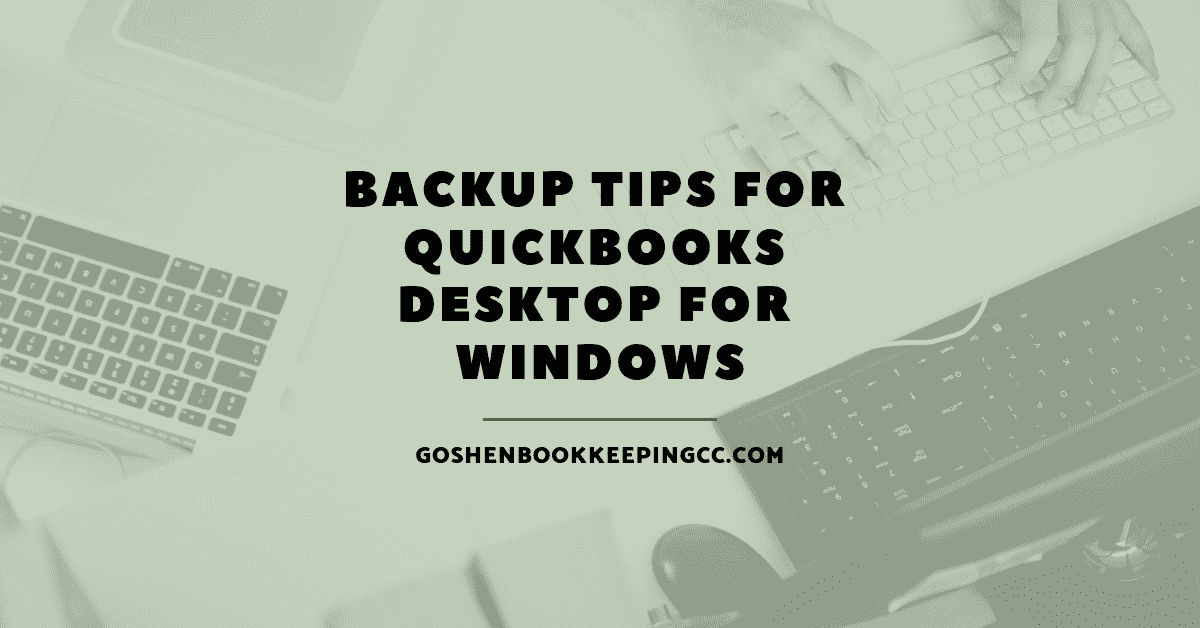Did you import a batch of transactions into your QuickBooks Desktop for Windows company file only to find out later that you need to undo everything? Have you ever lost your financial data due to a corrupt hard drive or computer crash?
A reliable QuickBooks backup of your financial data will ensure your business can continue operations in an event of a disaster without shutting down. Implement these three easy tips to back up your QuickBooks Desktop file to secure your data.
1 | Designated a Backup Person
Your backup person should be your finance manager, your QuickBooks Administrator, or your IT department. The goal is to have at least one or two reliable individuals within your company that understand your finances to be able to spot the difference in your QuickBooks transactions. The backup individual should be comfortable installing and reinstalling QuickBooks.
2 | Develop a Backup Schedule
If you process checks daily or make any changes to your financial data in QuickBooks, you should be doing daily backups. A daily backup of your QuickBooks company file gives you the ability to restore to a previous version to undo a transaction or correct a corrupt file.
QuickBooks for Windows has a built-in scheduling feature you can turn on to remind you to backup your company file before you close the file. I also recommend you do a monthly backup by creating a portable version of your company file to clear the cache and TLG log files of QuickBooks.
The key point to remember is to create a backup reminder using QuickBooks or your email calendar tools to avoid data loss.
3 | Storage Location Matters
Once you appoint a backup person and create a backup schedule, you need to have 3-4 storage locations for securing your financial data.
I recommend you use cloud storage like Box.com, Onedrive, and Dropbox in conjunction with local storage solutions as part of your backup recovery plan to gain access to your financial data in an event of a computer failure or building damage.
What is your QuickBooks backup strategy for securing your finances?